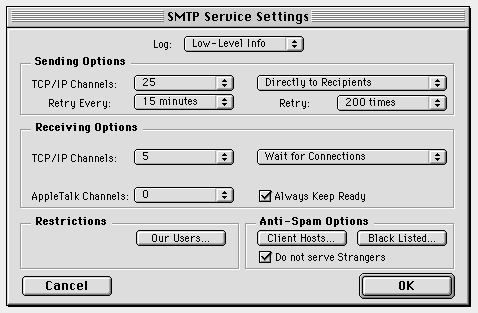
You should use the SMTP module to receive Internet mail if your CommuniGate Server has a direct (24x7) link to the Internet. If your Server has a dial-up TCP/IP link with a dynamically assigned IP address, you do not need to configure the SMTP module for message receiving: you should receive the Internet mail via the CommuniGate POP module. But if your server has a fixed IP address, you can receive Internet messages via the SMTP module even if your link is a dial-up TCP/IP link. Please read the E-mail via Dial-up Links document first.
If you want to receive messages from the Internet directly using the SMTP protocol, your server should have a static IP address and its own domain name. Ask your provider to create MX (Mail Exchange) records in the DNS (Domain Name System) for your domain name. The highest priority record should point to the IP address of your CommuniGate Server.
Specify a non-zero number of TCP/IP Channels in the Receiving options. This option limits the number of incoming TCP/IP connections the SMTP module is allowed to process simultaneously.
If your CommuniGate Server has a direct (24x7) link to the Internet, select the Wait For Connections and Always Keep Ready options.
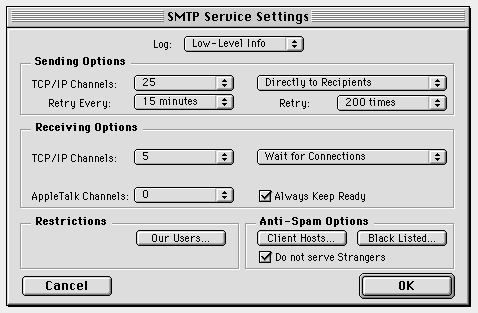
When these options are selected, the SMTP module creates a so-called "listener" to accept SMTP connections from remote hosts.
Note: If you select these options when you have a single-user dial-up software (such as FreePPP or OT/PPP or ARA 3.0), opening the listener will cause that software to dial out immediately, ignoring the TCP Schedule settings. When the dial-up link closes for any reason, the SMTP module re-creates the listener, causing the dial-up software to reestablish the link immediately.
If your server has a fixed IP address, you can use the SMTP module to receive mail from the Internet even if you a dial-up Internet connection. Ask your provider to check that the DNS (Domain Name System) contains several MX records for your Server: the record with the highest priority should point to your CommuniGate Server IP address, one and only one record with a next-to-the-highest priority should point to the main back-up server (usually it is the provider mail server). Any number of lower-priority records pointing to secondary back-up servers can be added, too.
When your TCP/IP link is established, all Internet hosts send messages to your CommuniGate SMTP module directly. When your TCP/IP link is down, Internet hosts cannot connect to your server and they send mail to your back-up servers instead.
Usually the back-up servers try to deliver the collected messages to your server every 30 minutes. When your TCP/IP link is established, the CommuniGate Server would have to keep the link open for at least 30 minutes to get the messages collected on the back-up server. To avoid this excessive connection time requirements, several methods can be used. Check with your provider, which method is supported with your back-up mail server.
This older method requires the dial-up system (your CommuniGate Server) to send a dummy message to a special account on the back-up server. When the back-up server receives such a message, it releases your mail queue, i.e. it starts to send all collected messages to your server. If your back-up server supports this method, select the Send Wakeup Email to option and specify the special account E-mail address.
This modern method (RFC1985) requires the dial-up system (your CommuniGate Server) to send a special ETRN command to the back-up mail server. When the back-up server receives such a command, it releases your mail queue, i.e. it starts to send all collected messages to your server. If your back-up server supports this method, select the Start Remote Queue at option and specify the exact domain name (A-record) or the IP address of your back-up mail server.
Your back-up mail server should be a modern one to support the Remote Queue Starting feature. This feature is implemented in the CommuniGate SMTP acting as a back-up mail server, in the Stalker Internet Mail Server, and in the Unix "sendmail" version 8.8.7 and later.
Some hosts are smart enough to release your mail queue automatically when your Server connects to the Internet via PPP . In this case, select the Wait For Connections option, but do not check the Always Keep Ready option.
Note: This method can be used only if you have a single-user dial-up software as FreePPP, OT/PPP, or ARA 3.0. If you use a dial-up router, you should use the Remote Queue Starting method, even if your back-up server does not support it. Or you can use the null%your.server.name@provider.name address as a wake-up E-mail address: dummy messages sent to that address will be routed back to your Server, to the NULL address, and your Server will discard them.
Use the Wakeup Every option to specify how often the SMTP module should perform the selected action and receive mail from the back-up server. At the specified intervals, the SMTP module establishes a TCP/IP link and sends a dummy E-mail message or a ETRN command to the back-up mail server.
To establish a TCP/IP link, the SMTP module sends a regular-priority request to the CommuniGate Server kernel, so the SMTP receiving activity can be restricted with the Server TCP Schedule settings.
Note: The Always Keep Ready option should NOT be enabled if you
use a regular PPP link. When this option is not selected, the SMTP module
prepares to receive incoming messages only at specified times (at the time
when a wake-up E-mail message or a Remote Queue Starting command is sent).
You should select the Always Keep Ready option only if you have a direct
Internet connection, or if you use a router AND you want to serve
your TCP/IP clients.
If you select the Always Keep Ready option when you are using a single-user PPP software, the SMTP module will force it to dial out and reconnect to the Internet immediately after the dial-up link is shut down.
The SMTP module can be used as a back-up mail server for dial-up SMTP hosts. The SMTP module supports two queue releasing methods that client hosts can employ to get messages from the SMTP module when these client hosts establish Internet connections: